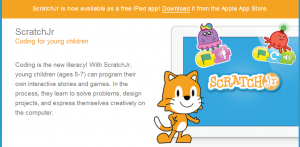No more posts to add to this space.
Catch up with me at my new space.
No more posts to add to this space.
Catch up with me at my new space.

Last week my class and I were able to host some students from a visiting school. Their class teacher and I have been collaborating on projects online and by post over the last 4 years.This year, at long last, we have had the chance to meet. We had a great day working together to build some tetrahedral kites and to have time making new friends. It was a fantastic day meeting some great teachers, a very helpful dad and some friendly, creative children.
We first met through a Mystery Skype and then went on to have more online and postal exchanges. Take a look through the Prezi of our journey in sharing.
I am looking forward to more opportunities to share ideas and exchange information with our classes.
Recently my school has been the lucky recipient of some iPad mini devices. It has been a steep learning curve as I deliberately chose to go down the Android path with my choice of personal devices.
As our school is already using many Windows desktops and laptops I was delighted when I discovered the Maths Learning Center website where they have some great free apps for iPad devices which are also available as web apps. The best of both worlds!
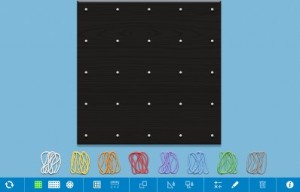
The first app that we have been exploring in my ICT sessions has been the Geoboard app. It has captured the attention of most, if not all, of my students from Prep to Grade 6. Students initially used both the iPad version and the web based version to complete some open ended tasks. That was great as we definitely did not have enough iPad mini devices for everyone to use at the same time.
After using it to explore creating shapes through open ended tasks we moved on to designing quilt blocks. The open ended task cards that were in the TpT pack that I purchased were a great way to start exploring how the app worked. It would also be very useful when looking at area and perimeter.
I work with all classes within the school over two days and use a buddy system with the younger classes where 1/2 of one of the senior classes remains with a junior buddy class to help with some of the technical issues of saving and finding work. The other great benefit of the buddy system is the collaboration that occurs across grades.
We are now using the Geoboard app to create a new quilt for a very fussy Princess. I started out by telling each class the story of The Princess and The Pea with a twist at the end. The germ for this idea came from a book called Traditional Tales with a Mathematical Twist written by Vince Wright. The students involved with collaborative creating were from our 1/2 classes and our 5 and 5/6 classes.
After hearing the story and being issued the challenge of designing a quilt for a very fussy Princess we used the Geoboard app to create an initial square design for our quilts.

After finishing their design each student used the snipping tool to create a copy which was then pasted into MSPowerpoint. We were then able to use the picture tools, copy and paste and the rotate tool to create multiple blocks that were able to be joined together using the group function in the Picture Tools ribbon. The finished design could be grouped and saved as a picture.
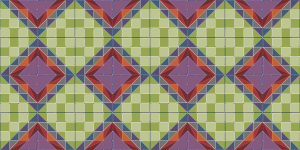
This is the first time that I have tried doing a fully digital version of the Quilt for a Princess idea. Previously I have use paper templates that we then copied and duplicated with a photocopier or scanned and manipulated for the students in MSPowerPoint using the edit background tool. It was great see all students have a go. The children were easily able to see the complexity of their design grow as they added more blocks by copying and pasting. Their designs can be seen on our shared school blog.
Some of the things we have learnt along the way are:
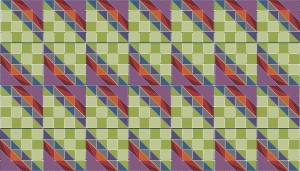
MSPowerpoint is not the only software that could be used to create the quilt design. It just happened to be the most convenient for my classes. It is also very good for showing students that an app or piece of software can have many uses depending on what you require as your end result.
I have just finished reading a research paper written by Jo Boaler called Fluency Without Fear: Research Evidence on the Best Ways to Learn Math Facts. I found it quick to read and it resonated with me as I can recall being very afraid of timed multiplication tables tests all the way through primary school yet I loved the patterns that you find in mathematics.
Jo Boaler is one of the people responsible for creating a website called YouCubed – Join the Revolution. It has some resources for teachers and parents about mathematics but at this stage is not fully operational. Hoping that it will be soon.
YouCubed Welcome from YouCubed on Vimeo.

Exploring a new online image and text creator called Canva. I like their interface but as it is still in beta stage there can be the occasional hiccup. When I first created this image using one of my photos that I uploaded to the site and added the text and fancy bits it would not download correctly. The background image changed. I got in touch with their help line and it is now working correctly when I download my creation.
International Dot Day is on September 15th. It is a day that evolved from a story by Peter Reynolds called The Dot. The themes in this book encourage creativity, bravery and self expression. On Dot Day teachers and children are encouraged to “make your mark… and see where it takes you.”
I used Canva and Thinglink to create an interactive poster to use with my students when we explore Dot Day.
Working my way through some of my Twitter stream and I came across a new chat session – #satchatoc – that I had not seen before. I did a web search and found their archives hosted by MrsHollyEnglish. I clicked across to the home page of her blog and started scanning through her latest post. One paragraph caught my attention.
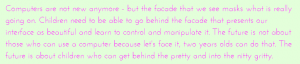
We have been using computers in schools for around 30 years in various ways. As the author of the quote states 2 year olds can use computers. What are we doing about ensuring that our next generation can go further and have an understanding of what goes on behind the screens?
Over time I have read some great articles about how we use computers in education. Today I found yet another where some of the words resonated greatly with my own thinking.
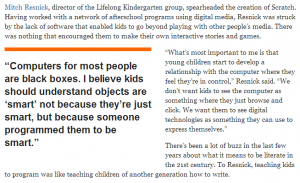
This article appeared on Mindshift in February 2012 and talks about the thinking behind creating a Scratch for Juniors to introduce young children to programming concepts. This one statement “We don’t want kids to see the computer as something where they just browse and click. We want them to see digital technologies as something they can use to express themselves.” is a thought that I have often voiced in discussions about computer use in classrooms.
Interestingly the new Scratch Jr app has just been launched two years later. It makes me wish I had an iPad! I am hoping there will be an Android app at some time in the future.