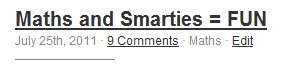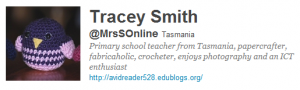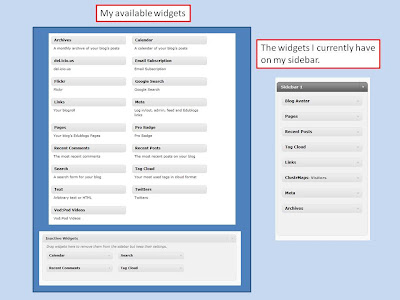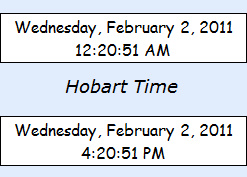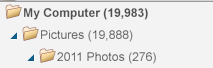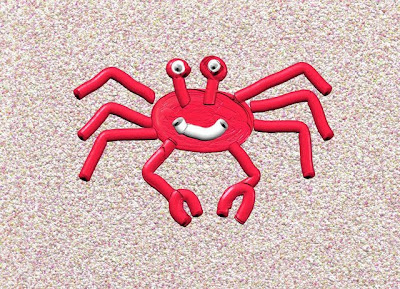Kick Start Activity 5 – Beginner gives us all a great introduction to using images in blog posts and discusses that very touchy issue of copyright.

Oh, how many classes have I been in where when the idea of copyright is raised I get challenged with “Why is it on the internet then?” The discussion continues along the lines of – it has been put out there and therefore I can use it. I also see adults modelling this to students as they troll through Google Images and save or print images with no acknowledgement of where they came from. More and more I also talk with students who will justify their actions with a statement about it “only being for educational purposes”.
I like the way Sue’s post focuses on acknowledging sources and is so cut and dried with the statement in Step 1.
You can’t just use any image you like in a blog post.
Why? Because unless stated otherwise the law automatically grants full “copyright” over any creative work a person makes. Sue Waters, Kickstart Activity 5 – Beginner- Enhancing Posts with Images
It isn’t about ‘not using images’ it is about ‘how we use images’.
This is the statement I would like to have on a recording and may be on posters near all computers in our school so that I do not need to repeat it.
Images are so powerful and now we are spoilt with choice as we are bombarded with images from TV, newspapers, magazines, DVDs, movies, billboards, sides of buses and – the biggie – the internet. A good image is definitely worth many words, maybe not 1000 but close. As teachers we need to model and teach correct use of images so that we can continue to be amazed, inspired and intrigued by pictures. Remember when all we could do was cut out images from magazines or travel brochures to add to projects. How things have changed!

Photo by DrJohnBullas licensed under Creative Commons Attribution-NonCommercial-NoDerivs 2.0 Generic (CC BY-NC-ND 2.0)
It does not take that much extra effort to get the information needed to acknowledge a source and the more we practice the better we will become. There is an extra step but we just need to insist on this step being taken when we “borrow” an image.
Alongside teaching the correct use of images from various image sources I also think we need to encourage and value our students’ own work.
- Give them access to a digital camera to create the image they may need
- draw, scan and upload their own work
- create a digital image using MSPaint, ArtRage, Inkscape, Gimp, Kidpix, TuxPaint, Picnik, or any of the myriad of other digital creation programs that are out there.
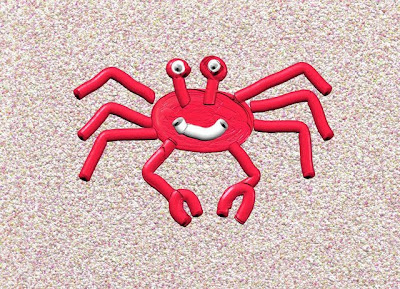
We value their work on the display boards of our classrooms and we need to show the same value for their creations by using them in an online form as well.
What do you think?
Are we getting there?
In this post I have use one of my own photographs, a flickr image found by using the advanced google image search where I can specify – labelled for reuse – and an ArtRage image created by my daughter in 2006.