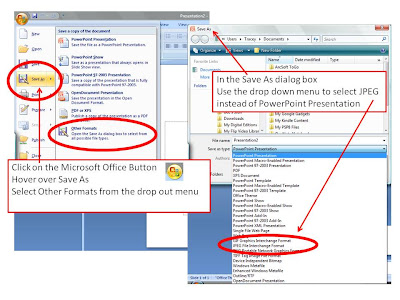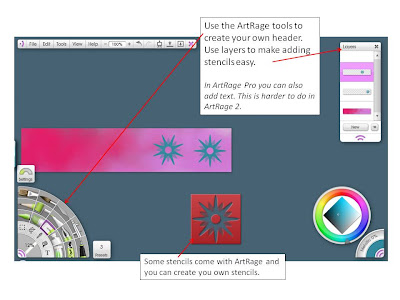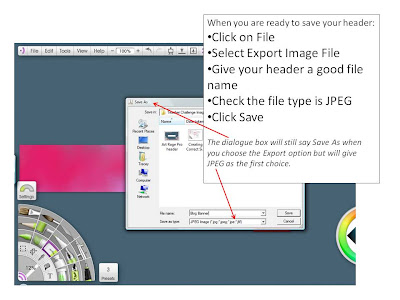Warning – Long Post with Images
With a little nudging from Miss W I have tried to put together a post about how I created my custom header. I used a program that I love called ArtRage. The version I used is called ArtRage Studio Pro but I could also have used ArtRage 2 or ArtRage Studio. For more information about ArtRage go to the Ambient Design site.
Why do I like it so much?
- It does such a brilliant job of letting me use tools that are just like real life painting tools for a very cheap price
- I never run out of paper
- I never run out of paint, crayons, glitter, textas, pencils ……..
- Nobody ever growls at me for making a mess
- Creating with art materials is so much fun
- I can create my own original artwork for use online or in documents
- I can show my students that they can create their own art to use in digital stories, headers and projects just as I would if they were doing their work away from the online world. I still acknowledge that sometimes it is quicker to use clip art or find someone else’s image and attribute where the image came from.
Step One
Before you start using ArtRage you need some information from your Edublog Dashboard about the pixel size you are able to use for your Custom Header.

You will find that information under the Appearance Tab by clicking on Custom Header. This will open the page about custom headers and it will tell you the pixel size you can have for the theme you have chosen. Mine was 720 x 150 pixels.
Step Two
Open ArtRage and select New Painting from the File menu. A dialog box will open and you can change the pixel size of your painting. Click OK to close the dialog box.

Step Three
Your new painting will open and you can begin to create your header using all the art tools provided. For a really good introduction to ArtRage 2 visit this set of videos created by Judith Tramayne which is linked to from the tutorials page of the Ambient Design website. My pictures show the screen as seen in ArtRage Studio Pro where the layout is slightly different to ArtRage 2 as shown in the video tutorials.
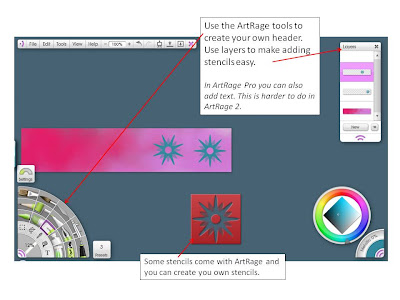
Play, have fun, explore layers and stencils, use lots of glitter and paint to come up with a unique header. I like creating colourful backgrounds by squeezing different colours from the tube tool and spreading it around with the palette knife. I use lots of layers to keep the different elements of my drawing separate in case I would like to change something later.
Step 4
The vital saving your work bit!
When you have finished playing and have a great header to add to your blog you will need to save it in a format that can be used such as a JPEG.
To do this you need to:
- Click on File
- Choose Export Image
- Check that the file type says JPEG
- Give it a good file name (to be able to find it later when you upload it)

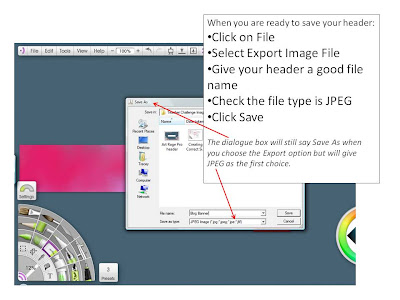
After you have exported your header as a JPEG it is alway a good idea to save the painting in ArtRage’s own file format, PTG, so that you can easily change it at a later time. That is a easy as clicking on FILE, SAVE PAINTING and putting it in a safe place with a memorable file name to be able to find it again.
Step 5
Adding your Custom Header to your page is the last vital step. Sue Waters has created an excellent set of instructions for Edublog users to follow. Scroll down past the information about various themes to find them.
Step 6
Admire your hard work!
Thanks for reading this loooong post. It has definitely shown me how long a tutorial post can take to make and how frustrating it can be when trying to proofread what you have written. Please forgive any unintentional errors. I came across a great statement about admiring our successes on a blog called Huzzah. Take a look! I think that lots of class blogs should ask to borrow these very wise words.